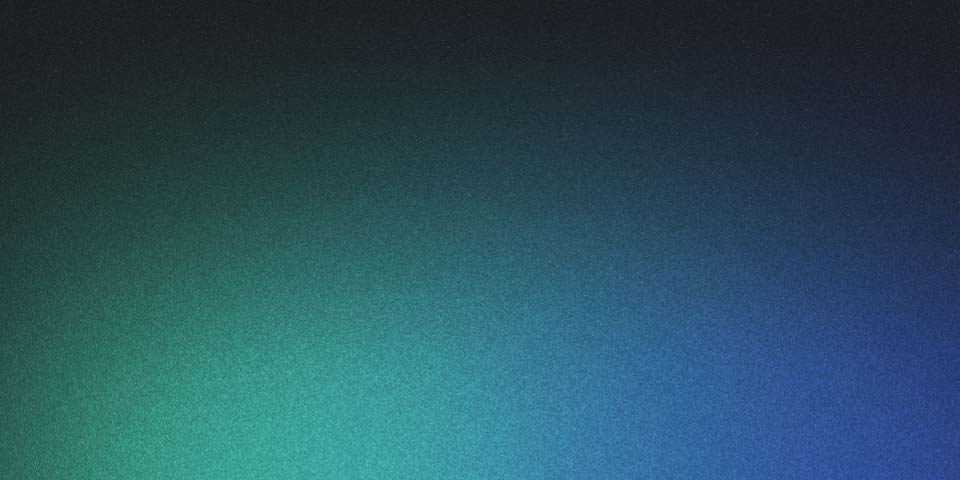
openSUSE Virtual Machine Installation
Preface
- What is openSUSE?
- openSUSE is an open source RPM based linux distribution developed by the openSUSE project.
- Tumbleweed versus Leap
- Tumbleweed is the version of openSUSE that receives updates continuously while Leap is the version that gets a release once a year (excluding the security updates and bug fixes)
- Tumbleweed is more preferred for desktop use while Leap is preferred for server use.
- Relating it to other distros, openSUSE Tumbleweed and openSUSE Leap can be considered as the LTS, and Standard Releases for Ubuntu or the standard or nightly versions.
In this activity openSUSE (Server) Leap 15.5 is installed to reduce the problems involved with constantly updating versions of the operating system and having the benefit of having a more established community of users.
Preface
- What is openSUSE?
- openSUSE is an open source RPM based linux distribution developed by the openSUSE project.
- Tumbleweed versus Leap
- Tumbleweed is the version of openSUSE that receives updates continuously while Leap is the version that gets a release once a year (excluding the security updates and bug fixes)
- Tumbleweed is more preferred for desktop use while Leap is preferred for server use.
- Relating it to other distros, openSUSE Tumbleweed and openSUSE Leap can be considered as the LTS, and Standard Releases for Ubuntu or the standard or nightly versions.
In this activity openSUSE (Server) Leap 15.5 is installed to reduce the problems involved with constantly updating versions of the operating system and having the benefit of having a more established community of users.
System Requirements
- 2 Ghz dual core processor or better
- 2GB physical RAM + additional memory for your workload
- Over 40GB of free hard drive space
- Either a DVD drive or USB port for the installation media
- Internet access is helpful, and required for the Network Installer
Prerequisites
[!Warning] In starting the activity it is assumed that you already have VirtualBox or VMware Installed.
- Go to the openSUSE website
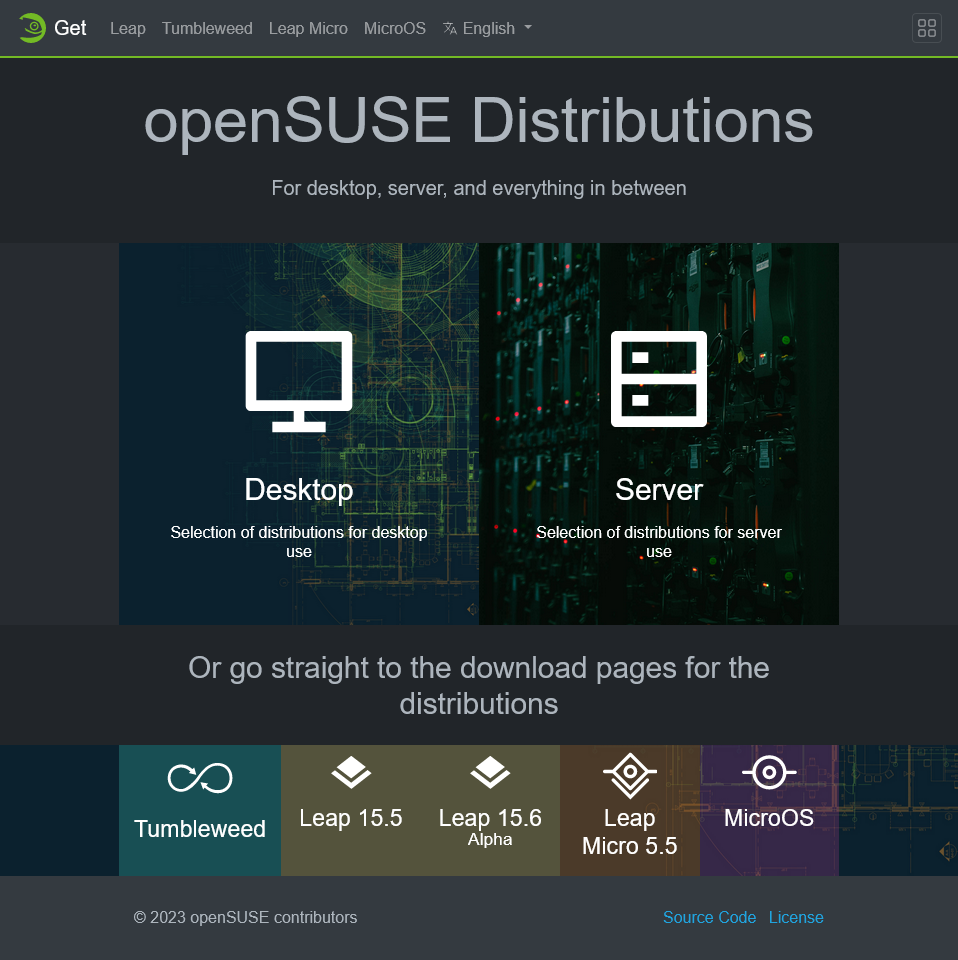
- Choose the type of system you will install the OS on.
[Desktop/Server] - Choose between Tumbleweed and Leap versions and go to the Download tab of the version. Pick a download route you prefer.
I choose openSUSE (Server) Leap 15.5 64-bit desktop offline image
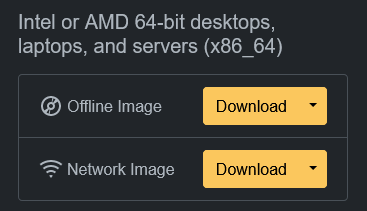
- Once the ISO is download, verify it by verifying the SHA256 checksum.
In the time of writing the size of the ISO file is 4.1 GB and the checksum for the version is
AD48 5664 E901 B867 051A B15F 35A2 F86E 29B7 00A4 - You are now ready to setup your openSUSE virtual machine.
Installation
VirtualBox Setup
- On the Oracle VM VirtualBox Manager window, click new
- On the Wizard fill in the required information for the Name, Folder, and ISO Image Location then click
next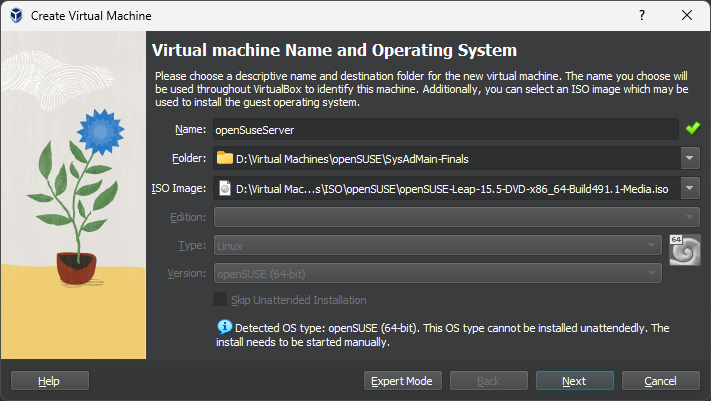
- Change the memory to 2GB or 2024 MB and 2 Processors (or to the limit your hardware can handle) then click
next.
- Create a virtual Hard Disk (40GB recommended minimum)

- Make sure to check the virtual machine configuration and click
finish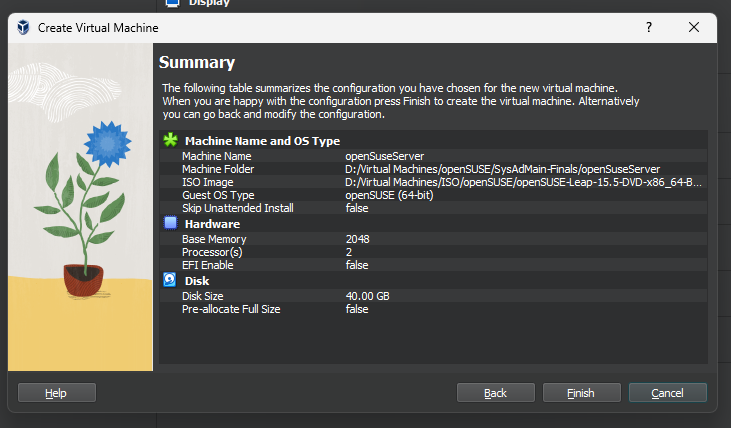
- Click the virtual machine from the VM VirtualBox Manager and click
Start
First Run Setup
- Select the Installation by pressing the down arrow key and press enter

- Wait for the system to go through the first boot sequence. This may take a couple of seconds depending on the resources available or the VM configuration.
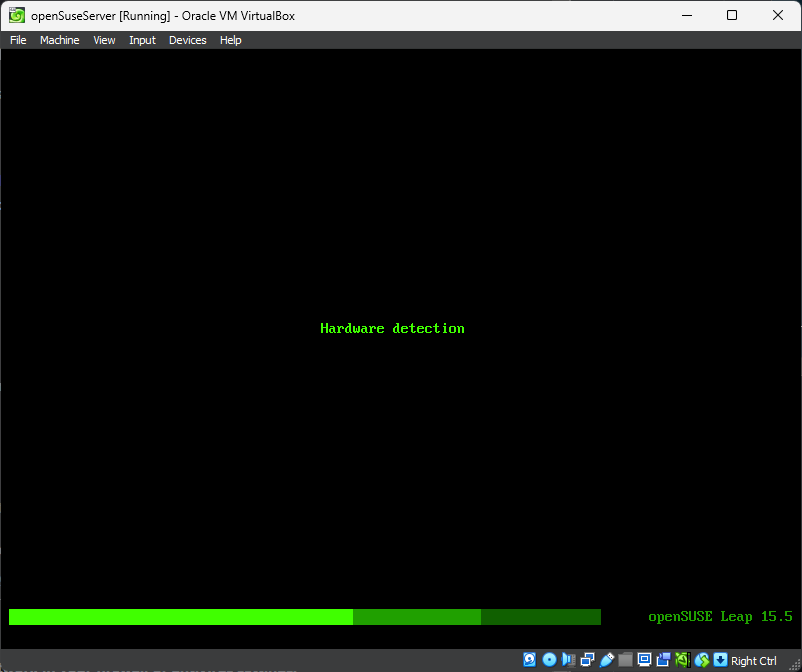
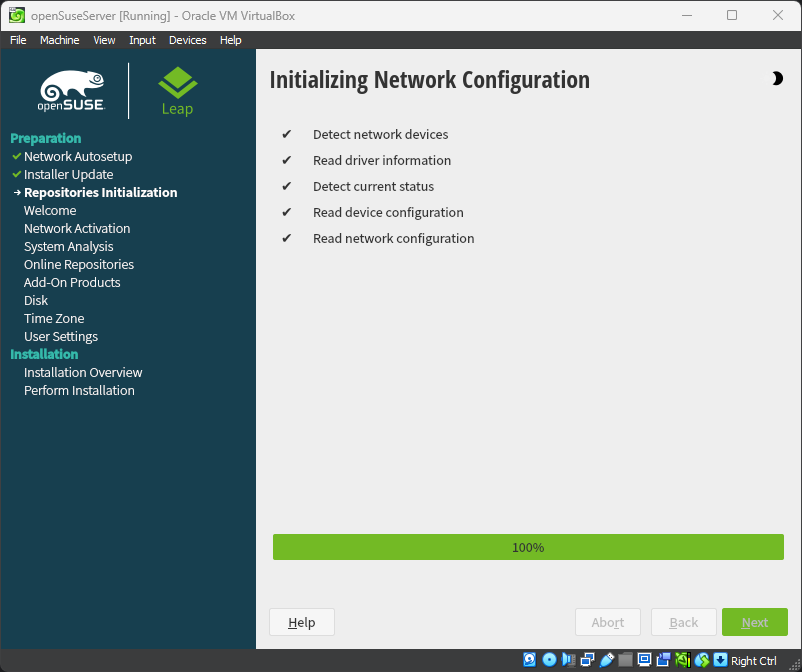
- Once the welcome screen appears configure the language and keyboard layout according to your preference. Read the License Agreement and click
next. - A prompt on online repositories will pop up, click yes and let it load.
- This enables the online repositories to access all software that does not fit on the installation media and get updates on the packages
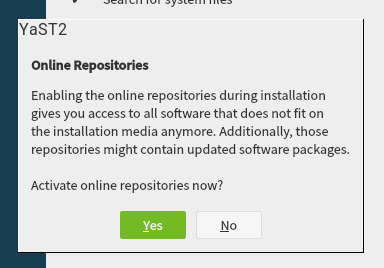
- This enables the online repositories to access all software that does not fit on the installation media and get updates on the packages
- Review the list of online repositories and select the items that you might need accordingly then click
next. Wait for it to finish the process
- System Role Setup - choose the appropriate system role according to your usage.
- Choose Generic Desktop
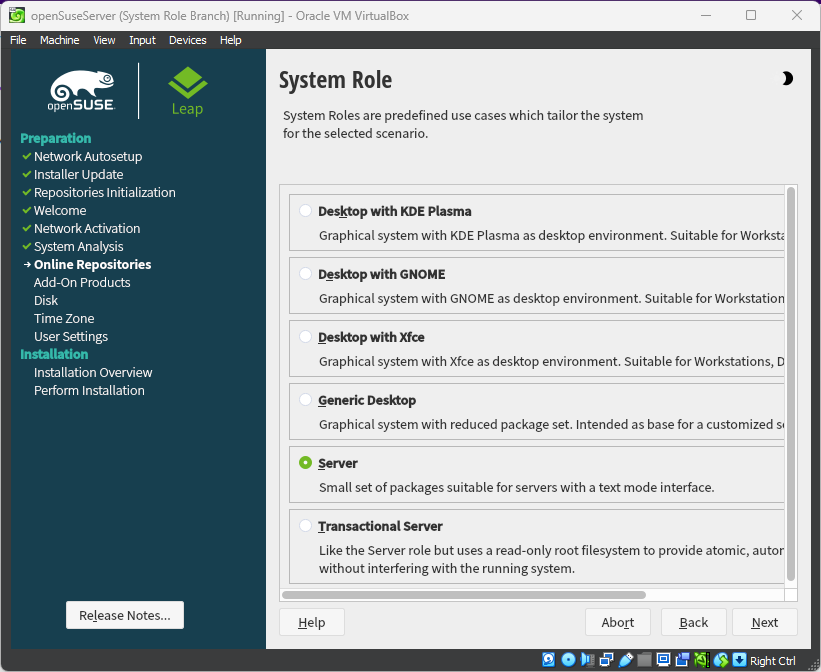
- Choose Generic Desktop
- Review the items to be downloaded and click
next. Wait for it to load - Setup Clock and Time Zone
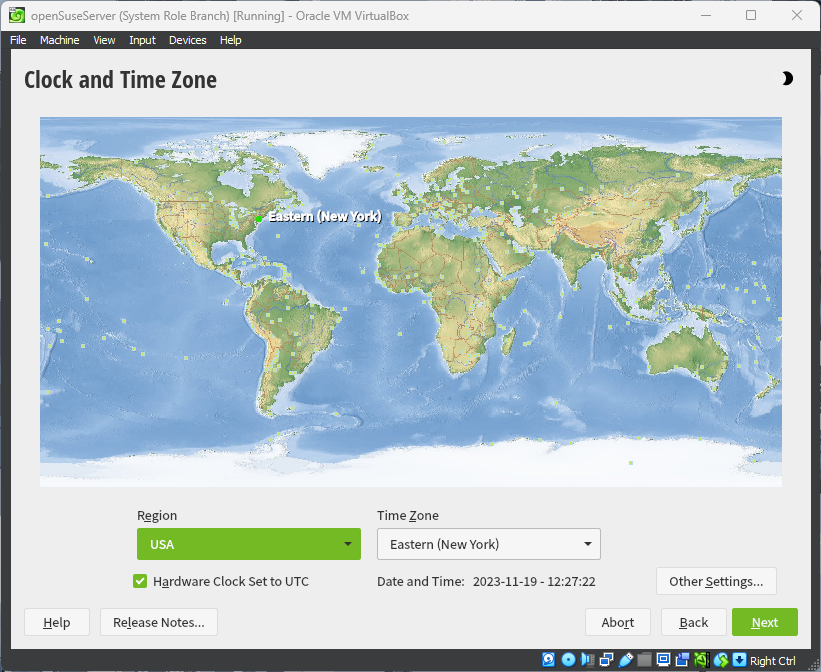
- Create local user
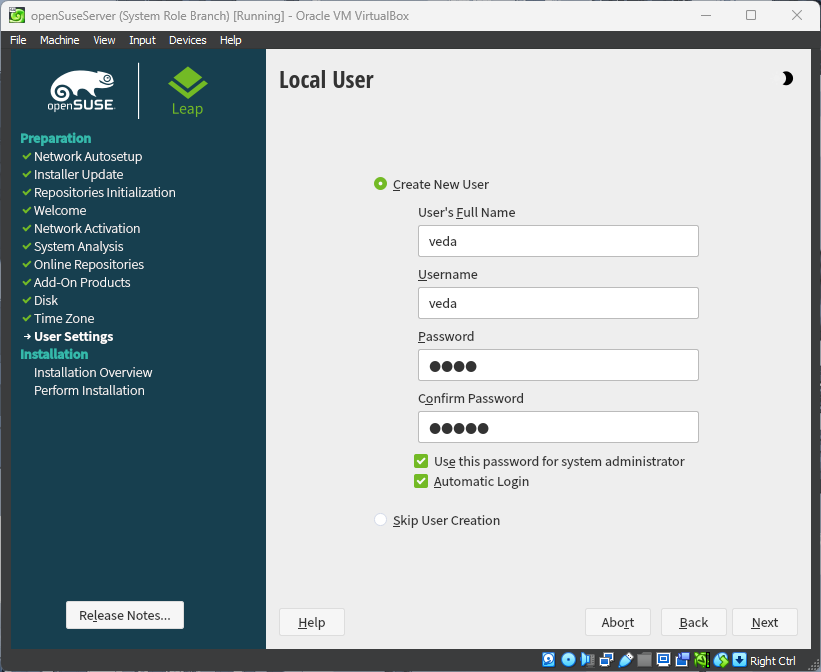
- Go over the installation settings and verify the items, click
Installand confirm installation.

- Wait for the installation to finish
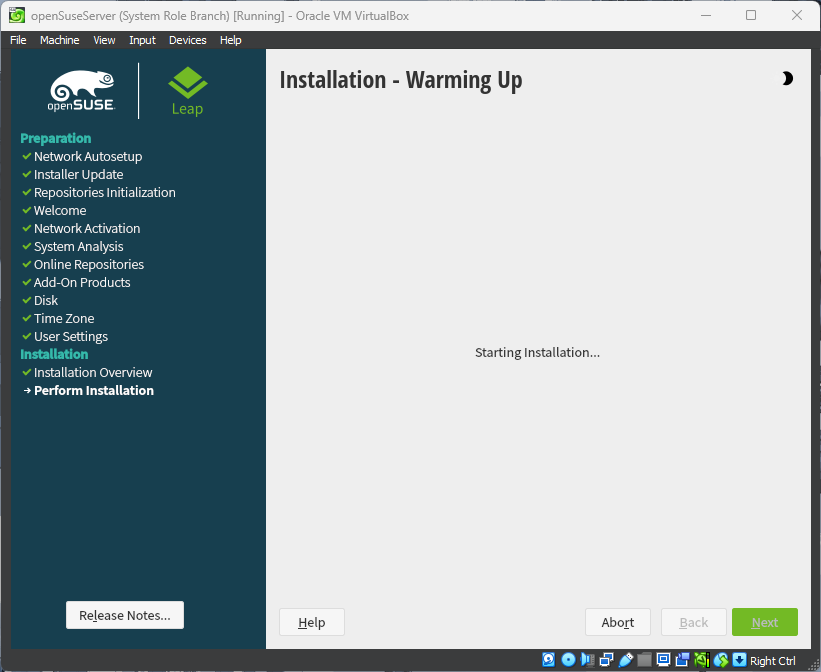
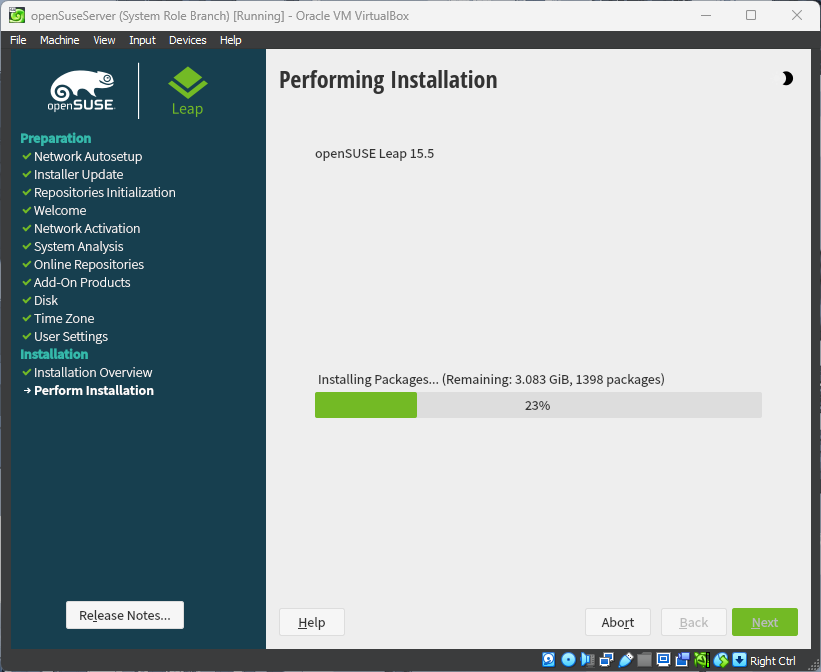
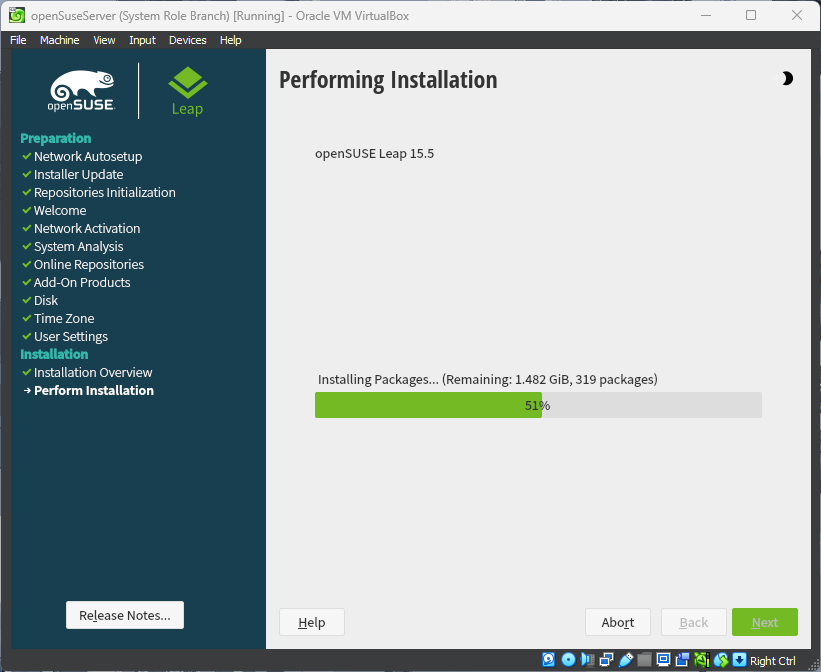
- Congratulations you already installed openSUSE

References
- openSUSE.org Link to Site
- openSUSE Leap 15.5 Link to Site
- openSUSE Leap 15.5 Start-Up Documentation Link to Site