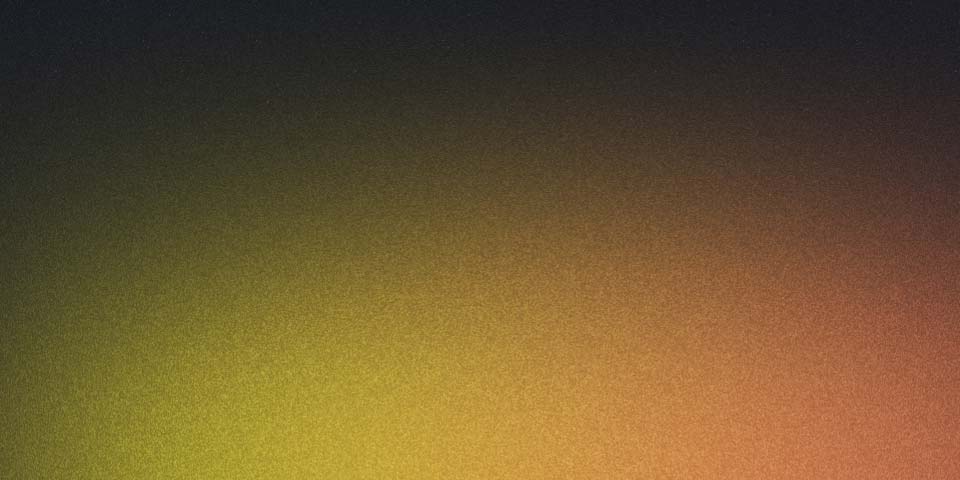
Cloud Development Environment
During our laboratory activities in the university, we encountered a problem wherein certain software or websites are blocked by the university’s firewall. This is a problem for us since we need to use these software/websites for our laboratory activities. In this case, we need to have access to Cisco Webex as we are creating a chatbot that will be integrated to service.
What are the options?
I considered two possible options to solve or circumvent the problem (one of which may not be approved by the system administrators).
First option is to use a personal computer or laptops and network. For some this is a viable option but for the majority of the class, this is not an option since they do not have them onhand.
The second option is to use a VPN. This is the most common solution to bypass firewalls. However, this is not a viable option for us since we are not authorized to install VPN software in the laboratories.
Third is to use a virtual machine in the cloud. I think that this is a bit overkill for our use case in this assessment.
Lastly, the third option is to use a cloud-based development environment. Either by using services like Replit or GitHub Codespaces. I chose GitHub Codespaces since it is free for students and it is integrated to GitHub. However, to verify if our bots are working, we used one of our personal computers or devices to check the messaging channels if the bot is really sending the messages since the service wherein the bot is integrated is blocked by the university’s firewall (Something that should be addressed to the administrators and faculty as it hinders the learning of students).
What is GitHub Codespaces?
GitHub Codespaces is a cloud-based development environment that is integrated to GitHub. This allows you to code and run your code on the cloud. It is free for students as part of the GitHub Student Developer Pack.
How to use GitHub Codespaces?
- Go to GitHub and login to your account.
- Select a repository that you want to work on or create a new repository.
- Click on the
Codebutton and selectCodespaceinstead of Local. - Click the plus icon or the Create Codespace on
branchbutton. - Wait for the Codespace to be created.
- Once the Codespace is created, you can now start coding in an enviroment that is similar to VS Code.
How to run your code?
You can simply run your code by clicking the Run button on the top right corner of the screen. However, you may need to install some dependencies first depending on the project you are working on.